
Software Download
The easiest way to ensure your robot is up-to-date is through the MyDyson™ app. Alternatively, you can manually update your robot using a USB stick.

Automatic updates via the MyDyson™ app
By downloading the MyDyson™ app you will be registered for automatic updates.
When an update becomes available for your robot it will automatically download and install at the next available opportunity (when the robot is inactive, on the dock and connected to Wi-Fi).
An update screen will be displayed on your robot. Don't interrupt the update until it has completed. Removing the battery during an update may cause irreparable damage. It is also not recommended to press and hold the screen during an update.
When the update is complete, the LCD touchscreen will return to the power mode screen and your robot is ready to use.
Manually update with a USB stick
Your robot's software can be updated using a USB stick if a Wi-Fi network isn't available.
You’ll need to use a USB stick formatted to FAT32 or MS-DOS (FAT). Contact Dyson to request a genuine USB stick which will be the correct size and format to use.
Please click here to download the latest software onto your USB stick, without renaming it. This software update should be the only item saved on to the USB stick.
Some web browsers may display the file in the browser instead of prompting you to download it. Follow your browser's process for saving the file onto your USB stick.
-
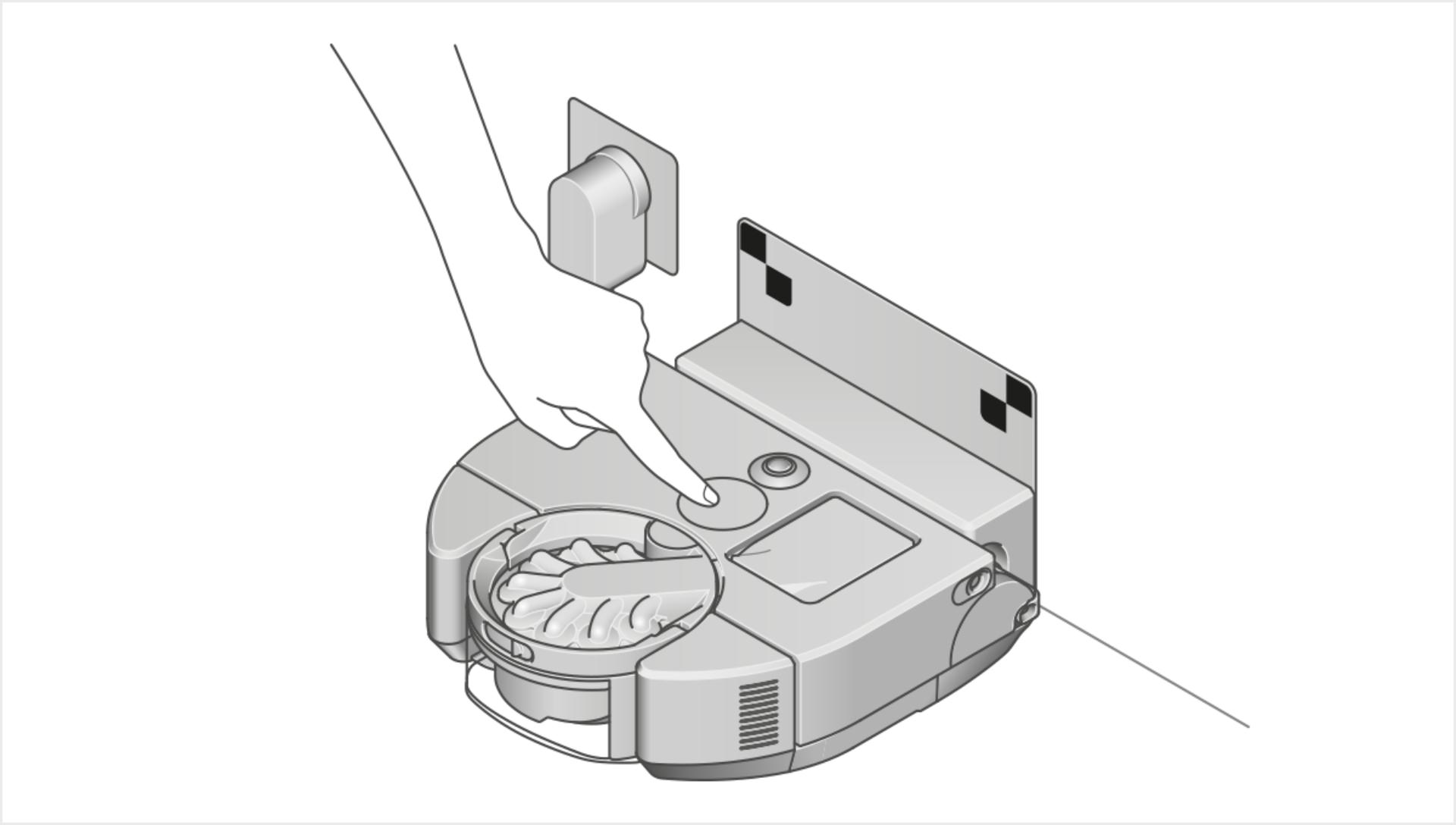
Step 1
Place your robot on the dock, making sure it is powered. Select 'Update with USB' from the Settings menu on the LCD touchscreen.
-
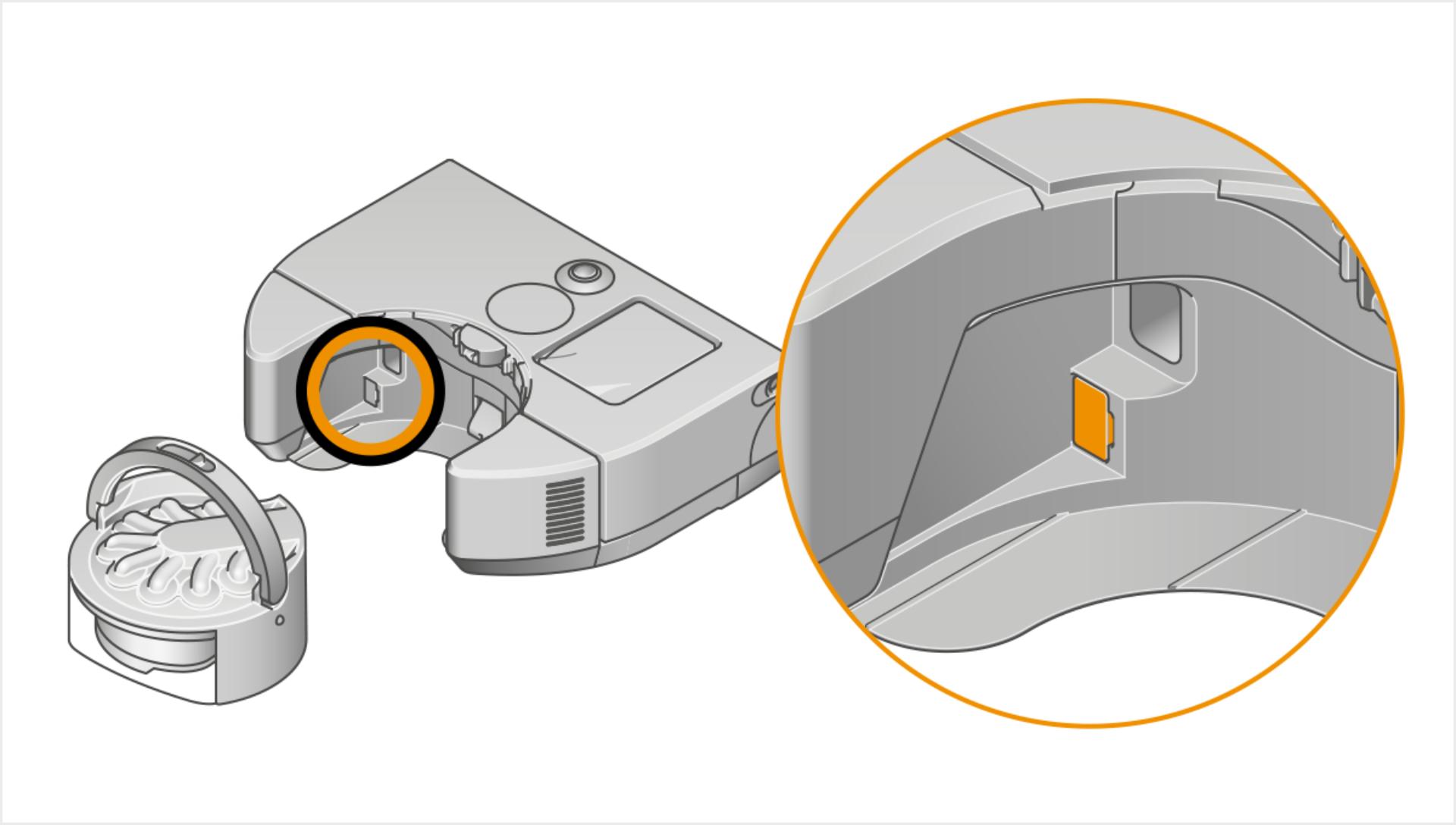
Step 2
Remove the bin and insert the USB stick into the port.
-
WARNING: Do not attempt to interrupt the upgrade sequence until it has completed.

Latest software update
28/06/2024
Release RB03PR.01.08.004
- Enhanced Auto mode for superior cleaning and quieter operation.
- Improved reliability, faster navigation around edges and small objects, and better cleaning in corners.
- Maintenance alerts now appear as notifications in the MyDyson™ app.
- More reliable navigation when returning to dock.
Already upgraded? Check for update RB03PR.01.08.004 in your robot’s settings in the app.
Past software updates
With our latest software update, your robot learns and predicts where mess will be.
- Intelligently prioritising where and how to clean, automatically increasing suction when needed.
- Increased reliability and multiple cleaning improvements.
- More accurate dock detection and navigation.
- New guidance for easier mapping and zoning.
- Battery level now displayed on the main menu.
- Already upgraded? Check for update RB03PR.01.08.002.4054 in your robot’s settings in the app.
This update fine tunes dust detection to further improve cleaning performance in Auto mode.
- Navigation has been enhanced for smoother motion around obstacles and improved reversing from narrow spaces.
- Plus new onscreen tips help troubleshoot navigation issues.
Our latest software update increases your robot’s run time and improves Wi-Fi reliability:
- Robot cleans 10% faster and run time increases by up to 30% in Auto mode.
- More reliable dock returns. New alert when sensors are dirty.
- Run time is now shown on the LCD screen. You can also 'skip the current zone' during cleaning.
- Enable automatic updates when your robot is inactive, docked and connected to Wi-Fi.
To make sure your robot automatically upgrades whenever we release new software, turn ‘Auto-update software’ on in your MyDyson™ app. You can check which software version you have in your robot’s settings.
Disable or enable Wi-Fi
Your robot connects to your home network over Wi-Fi so it can be used with the MyDyson™ app. If desired, you can disable or re-enable your robot's Wi-Fi capabilities. See the 'Downloads' section for instructions.
Factory reset
Your robot is automatically set to periodically send out a Wi-Fi signal that can be picked up as a local network (also called "Wi-Fi" mode). If desired, this mode can be switched "OFF" or "ON" again. See the 'Downloads' section for instructions.
Please note, if you wish to reactivate your robot after a factory reset, set up now requires connection to the MyDyson™ app. This unlocks your robot's intelligent features. If you’re struggling to connect, please follow our troubleshooting guide. If you do not wish to connect, please follow the instructions below.
Downloads
Download your required file onto a USB stick, without renaming it. This file should be the only item saved on to the USB stick.
You’ll need to use a USB stick formatted to FAT32 or MS-DOS (FAT). Contact Dyson to request a genuine USB stick which will be the correct size and format to use.
Some web browsers, may display the file in the browser instead of prompting you to download it. Follow your browser's process for saving the file onto your USB stick.
Factory reset
Disable Wi-Fi
Enable Wi-Fi
Set up offline
-
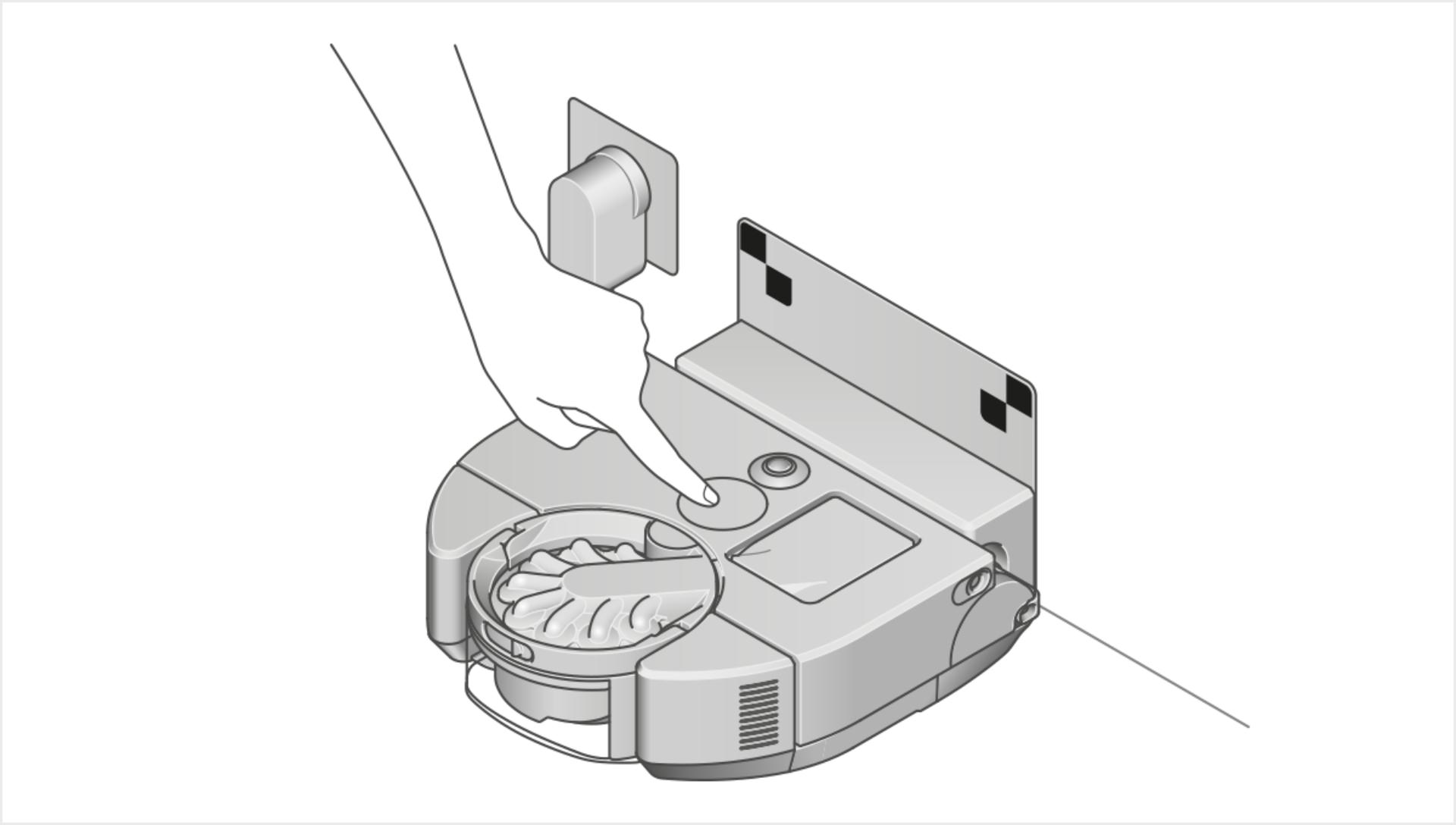
Step 1
Place your robot on the dock, making sure it is powered. Select 'Update with USB' from the Settings menu on the LCD touchscreen.
-
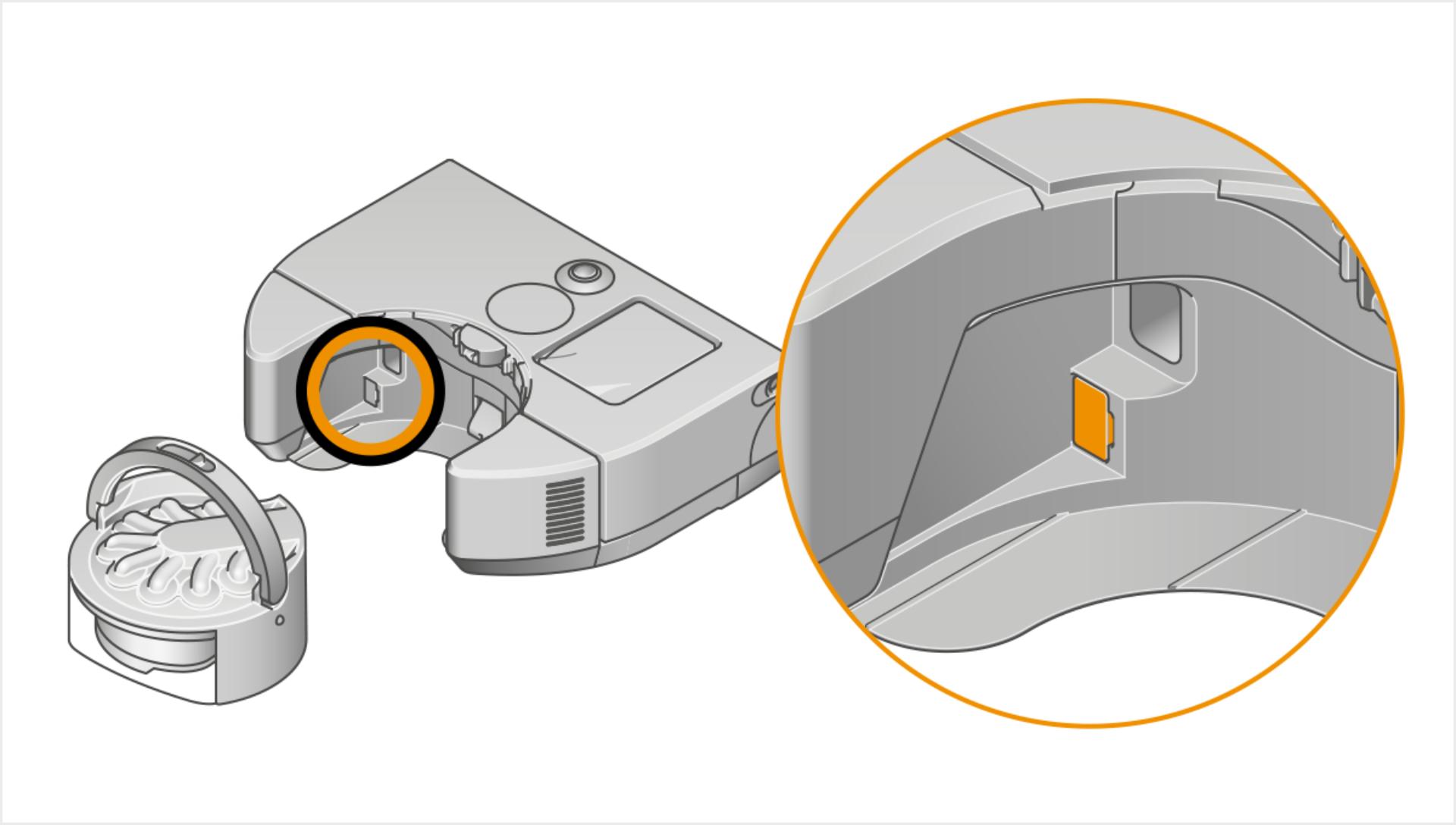
Step 2
Remove the bin and insert the USB stick into the port.
-